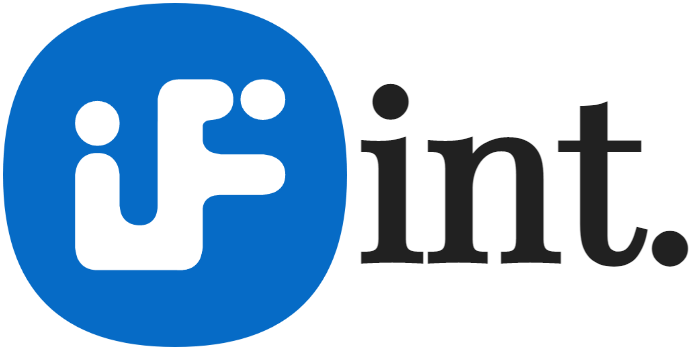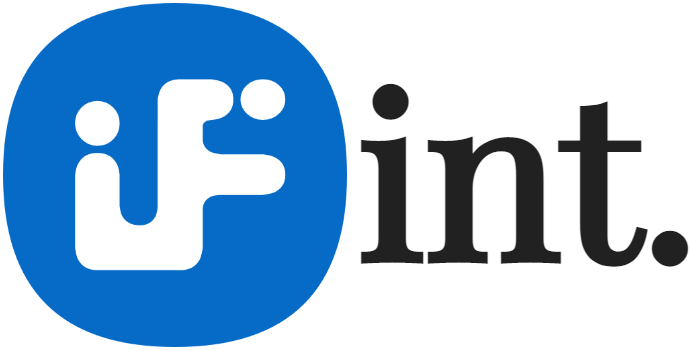Wuthering Waves Gameplay: Optimize Your Experience
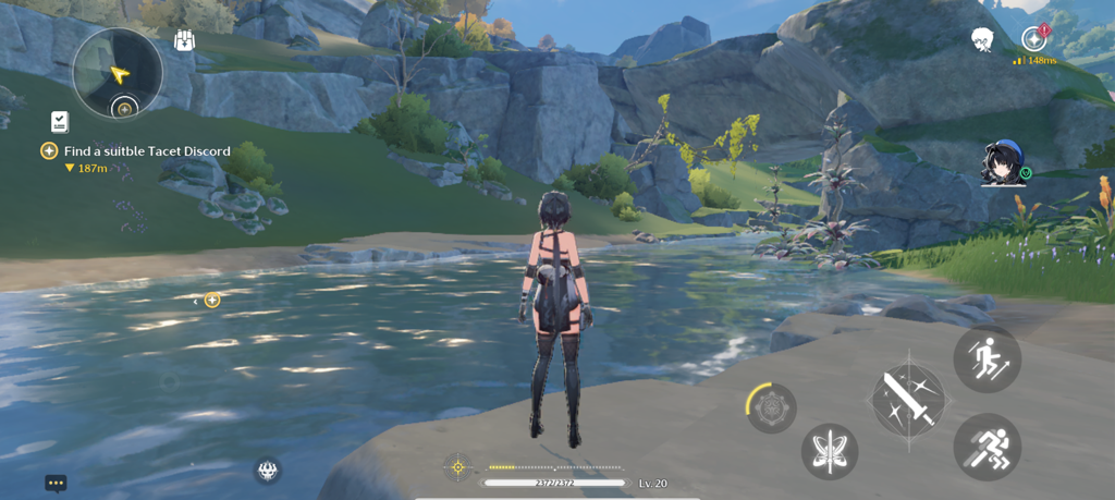
Optimizing Wuthering Waves Gameplay
Wuthering Waves is emerging as a significant contender in the gacha game arena, potentially rivaling titles like Genshin Impact.
Its similarities to Hoyoverse's flagship RPG are evident, yet it launches exclusively on mobile platforms, which has already attracted a large player community.
To enhance your gaming experience on iPhone or iPad, consider the following optimal settings:
- Graphics Optimization
- Adjust graphics settings to balance performance and visual quality.
-
Lowering the resolution can improve frame rates on older devices.
-
Control Customization
- Tailor control layouts to suit your gameplay style.
-
Experiment with button placements for maximum comfort.
-
Audio Settings
- Fine-tune sound effects and music levels to your preference.
-
Consider enabling vibrational feedback for immersive gameplay.
-
Network Configuration
- Ensure a stable internet connection for seamless multiplayer experiences.
-
Use Wi-Fi over mobile data when possible to reduce latency.
-
Battery Management
- Activate battery-saving mode during longer gaming sessions.
- Monitor background app activity to prolong playtime.
By implementing these settings, you can fully enjoy the captivating world of Wuthering Waves on your Apple devices.
Using the iPhone 13 as our standard reference, here's how to optimize your experience while playing Wuthering Waves on iPhones and iPads.
- Optimized Settings for iPhone 13 :
- Resolution : Low
- Frame Rate : 60fps
- Shadow Quality : Medium
- Special Effects Quality : Low
- FSR : Off
- LOD Bias : Medium
- Capsule AO : Off
-
Anti-Aliasing : On
-
Key Considerations :
- The most impactful settings for visuals and performance are resolution and shadow quality.
-
Reducing the frame rate to 30fps while increasing resolution to medium or high can enhance image clarity, especially in cutscenes.
-
Visual Example :
-
Refer to the provided image to see how these settings affect game appearance on the iPhone.
-
Latest iPhone Capabilities :
- The iPhone 15 series, equipped with the A16 chip, delivers excellent performance for AAA games.
- Users with the iPhone 15 or Pro models can enjoy higher settings without performance issues.
By following these guidelines, you can maximize your gaming experience on Wuthering Waves, tailored to your device's capabilities.
iPad Gameplay Optimization Tips
For optimal gameplay of Wuthering Waves on iPads, here’s a detailed breakdown of the recommended settings, primarily based on the iPad Pro equipped with the M1 chip:
- Base Device :
- iPad Pro (M1 chip) serves as the reference model.
-
Later iPad models can manage higher configurations, although performance improvements since the M1 are minimal.
-
Settings Configuration :
- Resolution : Set to low for better performance.
- Frame Rate : Aim for 60fps for a smoother experience.
- Shadow Quality : Ultra high, enhancing visual depth.
- Special Effects Quality : High, for vibrant visuals without excessive strain.
- FSR (FidelityFX Super Resolution) : Enabled to improve frame rates.
- LOD Bias : High, ensuring detailed textures.
- Capsule AO (Ambient Occlusion) : Turned on for realistic lighting effects.
-
Anti-Aliasing : Activated to reduce jagged edges.
-
Performance Insights :
- Further adjustments can increase frame rates, but be cautious of potential stuttering, a common issue with Unreal Engine titles.
-
Visual representation of these settings can be referenced in accompanying images.
-
Controller Support :
- Initially available during beta, controller support is not present in the launch version.
- Currently, connecting a DualSense controller or similar devices to the iPhone does not allow in-game control.
- Anticipate updates in the future to restore this functionality.
Wuthering Waves Gameplay Update
While Wuthering Waves can be played on high-end smartphones, it currently does not support 120fps.
The game limits players to either 30fps or 60fps due to this restriction.
However, once Kuro Games rolls out an update to enable 120fps, we will provide a list of compatible devices.
The Apple devices likely to support 120fps gameplay post-update are:
- iPhone 13 Pro
- iPhone 13 Pro Max
- iPhone 14 Pro
- iPhone 14 Pro Max
- iPhone 15 Pro
- iPhone 15 Pro Max
Utilizing the recommended settings should enhance your gaming experience, allowing you to enjoy the various rewards available at launch.
After claiming your rewards, consider redeeming some mode codes for additional bonuses.
Then, immerse yourself in the expansive open world that Kuro Games has designed.
Wuthering Waves is accessible on PC via the Epic Games Store, as well as on Android, iPhone, and iPad.
Wuthering Waves Lunites: Usage and Acquisition
Wuthering Waves Lunites is the premium in-game currency used to purchase a variety of items such as characters, weapons, and other resources, enhancing the gaming experience. Players can obtain Lunites by topping up through various game trading platforms. Additionally, Lunites can be exchanged for Astrites, which are earned through gameplay progression, events, and periodic rewards, allowing for further customization and advancement in Wuthering Waves.
Wuthering Waves top up on LootBar
If players want to top up Wuthering Waves Lunites, they may want to consider the LootBar game trading platform. LootBar is a global, professional, and secure gaming transaction platform that offers a range of services including game top-ups and item trading. It provides players with safe and convenient services for popular games such as Wuthering Waves, ensuring a seamless experience.
LootBar also offers 24/7 online customer support and various payment methods, making it an accessible choice for players worldwide. With competitive pricing, players can take advantage of promotions and discounts—sometimes up to 20%—to purchase lunite wuthering waves efficiently. This makes LootBar an attractive option for those looking to enhance their gaming experience with wuthering waves lunite .
How to top up Wuthering Waves on LootBar
To initiate a WuWa top up for Wuthering Waves Lunites on the LootBar trading platform, begin by visiting the official LootBar website at https://lootbar.gg . Once there, select your preferred language and currency type, then log in to your account. Navigate to the top-up column and choose the game you wish to top up—in this case, select Top Up > Wuthering Waves. Determine the amount of Lunites you want to purchase and click "Top-up Now".
Next, select your preferred payment method and complete the payment process. After payment, you will be prompted to submit your top-up account information, including your login method, account details, password, and server. Coordinate with the seller to finalize the top-up and delivery process. Once everything is set, you can check and receive the in-game currency in your Wuthering Waves account.
- Авто, мото
- Кейтеринг
- Досуг, развлечения
- Животные
- Красота, здоровье
- Образование, репетиторы
- Спорт и тренеры
- Строительство и ремонт
- Товары и магазины
- Туризм и отдых
- Финансы и страхование
- Литература
- Музыка
- История
- Политика
- Религия
- Искусство
- Кино
- Театр
- Хорошее здоровье
- Аксессуары
- Бизнес
- Разное